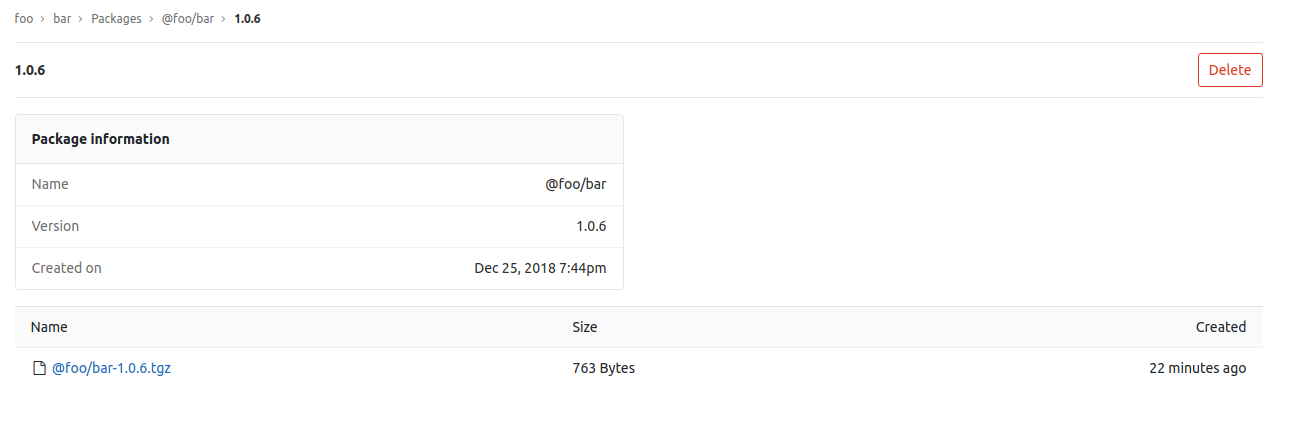GitLab NPM Registry [PREMIUM]
Introduced in GitLab Premium 11.7.
With the GitLab NPM Registry, every project can have its own space to store NPM packages.
NOTE: Note: Only scoped packages are supported.
NOTE: Note:
As @group/subgroup/project is not a valid NPM package name, publishing a package
within a subgroup is not supported yet.
Enabling the NPM Registry
NOTE: Note: This option is available only if your GitLab administrator has enabled support for the NPM registry.[PREMIUM ONLY]
After the NPM registry is enabled, it will be available for all new projects by default. To enable it for existing projects, or if you want to disable it:
- Navigate to your project's Settings > General > Permissions.
- Find the Packages feature and enable or disable it.
- Click on Save changes for the changes to take effect.
You should then be able to see the Packages section on the left sidebar.
Before proceeding to authenticating with the GitLab NPM Registry, you should get familiar with the package naming convention.
Package naming convention
Only packages that have the same path as the project are supported. For example:
| Project | Package | Supported |
|---|---|---|
foo/bar |
@foo/bar |
Yes |
gitlab-org/gitlab-ce |
@gitlab-org/gitlab-ce |
Yes |
gitlab-org/gitlab-ce |
@foo/bar |
No |
Now, you can configure your project to authenticate with the GitLab NPM Registry.
Authenticating to the GitLab NPM Registry
If a project is private or you want to upload an NPM package to GitLab, credentials will need to be provided for authentication. Support is available only for OAuth tokens.
CAUTION: 2FA not supported: Authentication for personal access tokens is not yet supported (#9140). If you have 2FA enabled, you won't be able to authenticate to the GitLab NPM Registry.
Authenticating with an OAuth token
To authenticate with an OAuth token,
add a corresponding section to your .npmrc file:
; Set URL for your scoped packages.
; For example package with name `@foo/bar` will use this URL for download
@foo:registry=https://gitlab.com/api/v4/packages/npm/
; Add the OAuth token for the scoped packages URL. This will allow you to download
; `@foo/` packages from private projects.
//gitlab.com/api/v4/packages/npm/:_authToken=<your_oauth_token>
; Add OAuth token for uploading to the registry. Replace <your_project_id>
; with the project you want your package to be uploaded to.
//gitlab.com/api/v4/projects/<your_project_id>/packages/npm/:_authToken=<your_oauth_token>Replace <your_project_id> with your project ID which can be found on the home page
of your project and <your_oauth_token> with your OAuth token.
If you have a self-hosted GitLab installation, replace gitlab.com with your
domain name.
You should now be able to download and upload NPM packages to your project.
Uploading packages
Before you will be able to upload a package, you need to specify the registry
for NPM. To do this, add the following section to the bottom of package.json:
"publishConfig": {
"@foo:registry":"https://gitlab.com/api/v4/projects/<your_project_id>/packages/npm/"
}Replace <your_project_id> with your project ID, which can be found on the home
page of your project, and replace @foo with your own scope.
If you have a self-hosted GitLab installation, replace gitlab.com with your
domain name.
Once you have enabled it and set up authentication, you can upload an NPM package to your project:
npm publishYou can then navigate to your project's Packages page and see the uploaded packages or even delete them.
Uploading a package with the same version twice
If you upload a package with a same name and version twice, GitLab will show
both packages in the UI, but the GitLab NPM Registry will expose the most recent
one as it supports only one package per version for npm install.